Changing Your Website Menus
Add, Edit or Move Pages in Your Navigation Menu
How Do I Delete a Page from the Menu?- Click on the Menus tab in the left column.
- Click on the grey down arrow to the right of the menu item name to view the options.
- Click the Remove link.
- After making any changes to your menu, make sure to click the Save Menu button.
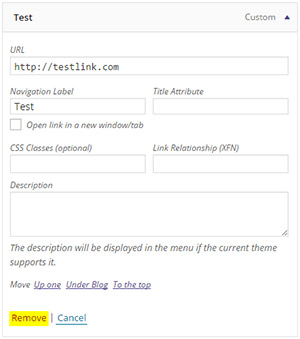
To add a new Page to the local navigation menu of your site follow the steps below:
- Click on the Menus tab in the left column.
- Check the box next to each of the Pages that you’d like to add from the Pages or Smile Marketing Content boxes to the left of the menu.
- After selecting the pages, click the Add to Menu button.
- The new menu items will appear at the bottom of the menu. You can now click and drag the menu items to place them in the order you would like them to appear.
- Once complete, click the Save Menu button.
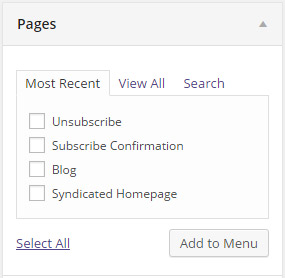
To change the order and placement of your menu items follow the steps below.
- Click on the Menus tab in the left column
- Place your cursor over the menu item you’d like to change
- Click and drag it to its new location
- Click the Save Menu button once complete
If you’d like a page to be a drop-down under another page, simply drag the item below the page and to the right slightly, as shown below, until the indented dotted line appears.
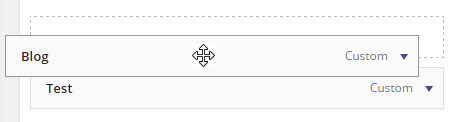
Custom links allow you to link a tab in your navigation menu to an external website. For example, if you wanted to link a tab directly to your Oral Surgeon affiliate site or Orthodontics website.
Simply enter the website link into the first field titled URL (as shown in the example below), then add the name you would like to appear into the field titled Label. Click the Add to Menu button.
The new custom menu item will appear at the bottom of the menu. You can now click and drag the menu item to place it in the order you would like it to appear. Once complete, click the Save Menu button.
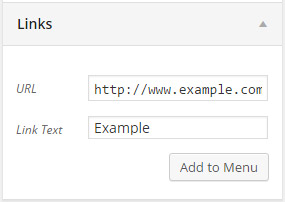

Still have questions? Don’t hesitate to call or contact us at support@smilemarketing.com.
We look forward to hearing from you!
