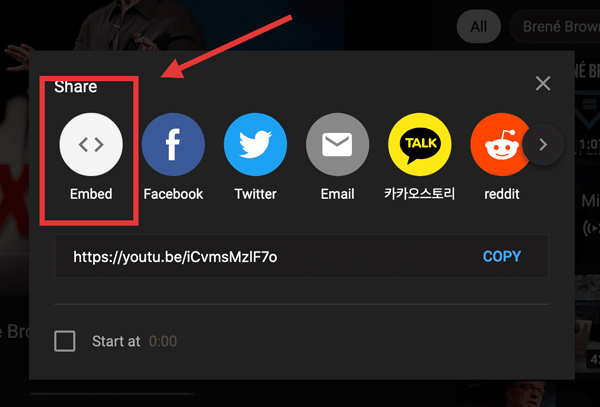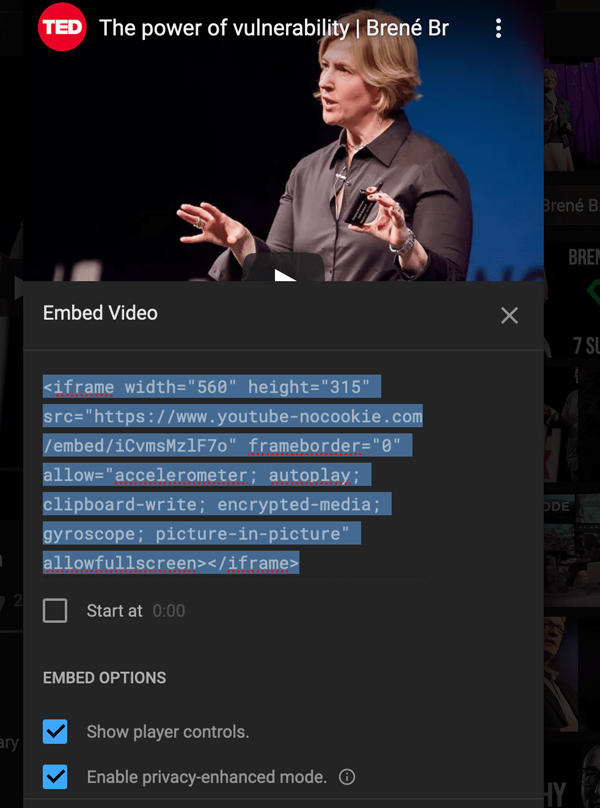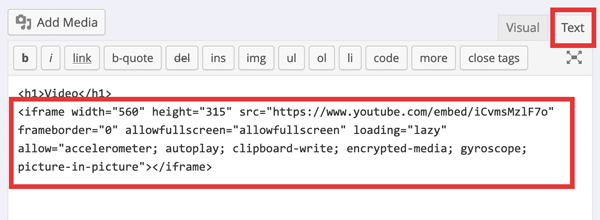Creating Blog Posts
Add, Edit or Delete Blog Posts on Your Website
How Do I Create, Edit or Delete a Blog Post?To add a new Blog Post, click on the Posts tab in the left column, and then click on the Add New link below, or at the top of the page. A new blank page will appear.
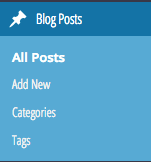
A new blank page will appear. You will need to title your new blog post with a relevant topic title and then add content to the page.
You will notice above the large box containing a series of formatting buttons similar to a text editor (Microsoft Word). You can use these buttons to aid you in formatting your new page.

Once you’ve added your blog title and content to the post, you can then Publish it immediately, or you may choose to Save as a Draft and come back to it later if you’re not quite ready to publish.

You may also schedule a blog posting for a particular day. To do this, click the Edit link just to the right of “Published on:” then you have the option to select the date and time that you’d like to schedule your Post to be published. Click the Publish button once done.
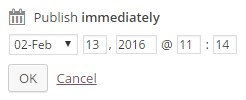
![]()
Recommended Blog Post Topics
- Upcoming events in the office and/or your community
- Change in office hours, staff additions or holiday/weather closures
- Patient’s “Question of the Week”
(Staff can listen to questions that they are hearing their patients ask, write them out for the doctor, and then each week the doctor pick one to answer via a blog post.) - Case and/or Patient of the Month
(The doctor or staff can pick a patient of the month, and write about how the patient presented themselves in the clinic, course of treatment and how the patient is doing now. Before and after photos encouraged!) - Healthy Tips: Brushing and flossing techniques, why we need fluoride, tips for whiter teetch, etc.
- Favorite healthy recipes
![]()
Important Notes
- This blog feature is available for Standard and Premium subscribers.
- Smile Marketing posts two blogs per month to your blog feed. On the third week of each month, a blog post summary is sent to your active subscribers, summarizing the last five posts. If you create a post, your blog will showcase before Smile Marketing’s blog posts.
To Add a Hyperlink
Highlight the text that you would like hyperlinked in the content of your blog post, then click the Insert/Edit link button in the toolbar (add link button). Enter in the destination URL and then click the Add Link button.


To add content from a document, you will need to Paste As Text. There is a button in the toolbar that will allow you to add text from a document, email, or PDF without the formatting that can cause your page to have undesirable code inserted.
Important Note
![]() When adding content to your website you should strive to provide unique content to your visitors. This is content written by you or someone else specifically for your website. If content has been copied from a third-party source, the page cannot be indexed* and it will not help with your ranking. If this is the case, we ask that you please click the Do Not Index button in the post.
When adding content to your website you should strive to provide unique content to your visitors. This is content written by you or someone else specifically for your website. If content has been copied from a third-party source, the page cannot be indexed* and it will not help with your ranking. If this is the case, we ask that you please click the Do Not Index button in the post.
*Indexing content allows the search engines such as Google to review your page’s information. If the page is not indexed, the search engines will not see the page. Duplicate content found by search engines can cause your site to be penalized or be removed entirely from the search engines.
To add an image to your blog post, you’ll need to click the Add Media button under the page title.
![]()
Once the Media Library pops up, you should ensure that you are on the Insert Media tab.
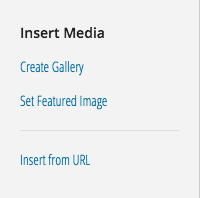
Select the Upload Media tab at the top of the screen, and then Select Files.
* You can also drag and drop your files from your computer to this window and they will automatically upload.
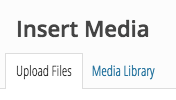
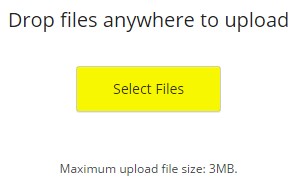
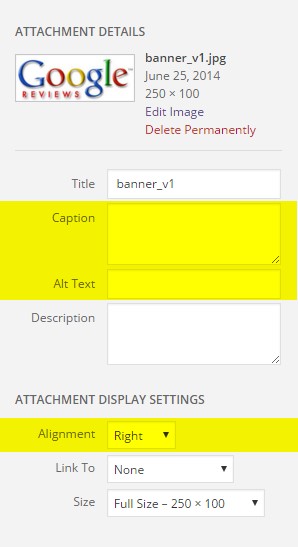 Once your picture has been uploaded, click it to show the Attachment Details panel on the right.
Once your picture has been uploaded, click it to show the Attachment Details panel on the right.
- Add Caption: You can write a caption for your image in this box. Not all images require captions, but we recommend them for staff, doctors and even pictures of your practice.
- Alt Text: It is good for your search engine optimization (SEO) and for your visitors if you include an alt tag for your images. An alt tag should describe what is in the picture.
Once you have done the above, now it is time to choose how your image is displayed.
From the Alignment drop down, you may choose “right,” “center” or “left.” You can always readjust the image later if you need to.
![]() Once you have completed filling out the Attachment Details, you can then click the Insert into page button at the bottom of the panel.
Once you have completed filling out the Attachment Details, you can then click the Insert into page button at the bottom of the panel.
Accessing and Using Stock Images
1. Logging In and Accessing the Dashboard
- Log in to your client dashboard using your credentials.
2. Navigating to the Page or Blog
- Once logged in, navigate to the blog or page you want to add an image to.
3. Inserting the Image into Pages or Blogs
- Place your cursor at the beginning of the paragraph where you want to insert your image.
- Click on the “Add media” button within your content editor.
4. Choosing the Image Source
- Within the Media Editor, look in the side column.
- Select the option for “Stock Images”.
5. Selecting a Stock Image Provider
- You’ll see stock photo options such as Pexels, Pixabay, Unsplash, and Giphy.
- Click on the provider you wish to use.
6. Searching for Images
- Use the search bar provided to enter keywords related to the type of image you need.
- Examples:
“dental floss”, “teeth whitening”, “dental exam”
- You can sort photos by color or image orientation to narrow your search.
7. Previewing and Selecting an Image
- Browse through the search results to find an image that suits your needs.
- Click on the image to preview it and ensure it meets your requirements for quality and relevance.
8. Adding the Image to Your Content
- Once you’ve found the right image, click on it.
- A preview will pop up—select “Add to Media Library”.
- The image will be added to your Media Library within the dashboard.
- Now from the Media Library:
- Click on the image.
- Choose your alignment.
- Click Insert to add it to your page or post.
- Click on the image.
TIP: Aligning the image to the LEFT will allow you to easily access the edit pencil to resize the image. Once resized, you can then change the alignment if needed.
9. Adjusting Image Size
- Click on the image to reveal the edit pencil (top left of the image).
- Select Custom Size.
- Adjust the width—the height will auto-adjust to maintain proportions.
- Once you’re happy, click Insert.
10. Publishing or Saving Your Content
- Review your content to ensure everything looks as expected.
- Click Save or Publish to make your page or blog post live.
Yes, you can add a YouTube video to your blog post or to a page!
From YouTube, below the video, click where it says ‘SHARE’
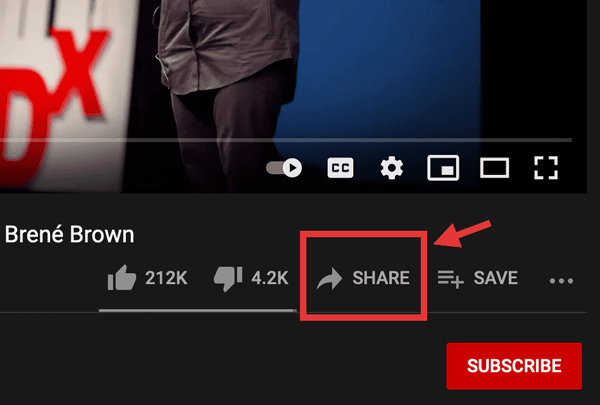
When this opens, click on ‘Embed’.
This will open up some ‘iframe code’ that you can copy. (We also recommend checking the Enable Privacy [] box.)
Now go to your blog post or page and change from ‘Visual’ to ‘Text’ view. You need to add this code into the text view.
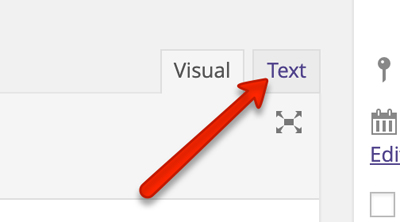
Once you’re in the text view, you can paste in your ‘iframe code’.
The video will NOT show up in your dashboard. You will only see the code
…But once you click on the ‘Preview Changes’ button you’ll see the video! You’ll also see your video on the website after you publish your post.
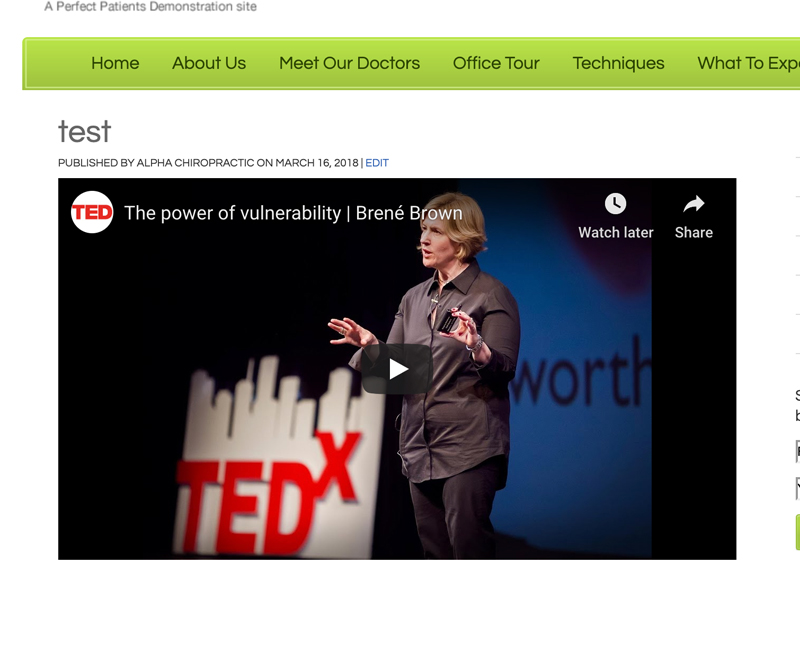
![]()
Download Our Free eBook
If blogging is new to you or you’re not a Smile Marketing client (yet) we’d like you to have a copy of Bill’s Blogging For Beginners eBook.
In it, Bill answers virtually every question you might have about what to write about, how frequently you should post new blogs and step-by-step directions on how to make your first blog post on the Smile Marketing platform.

Still have questions? Don’t hesitate to call or contact us at support@smilemarketing.com.
We look forward to hearing from you!