Let’s Take Action: Tags + Email
Now that you’ve created some tags and assigned subscribers to them, we can put those tags to work!
Part of effectively communicating with your patients is understanding that they’re not all the same. By utilizing tags and sending targeted emails to specific groups of patients, you can stay in touch with relevant information, rather than inundate your entire patient base with emails that may not pertain to them.
There are two easy ways to email your tagged groups:
Option 1: Send to a Custom Email List
Now when you go to the Email tab in your dashboard, you’ll see a new “Custom List” option in the “To” dropdown. To email subscribers assigned to a specific tag only, select Custom List.
Then simply click to select the tag (or tags) group you wish to email. Remember, only tags with more than 1 subscriber tagged will show here. You can further refine your list by checking a particular gender or doctor whose list you wish to email. Choose from one of the email templates or start typing your new email.
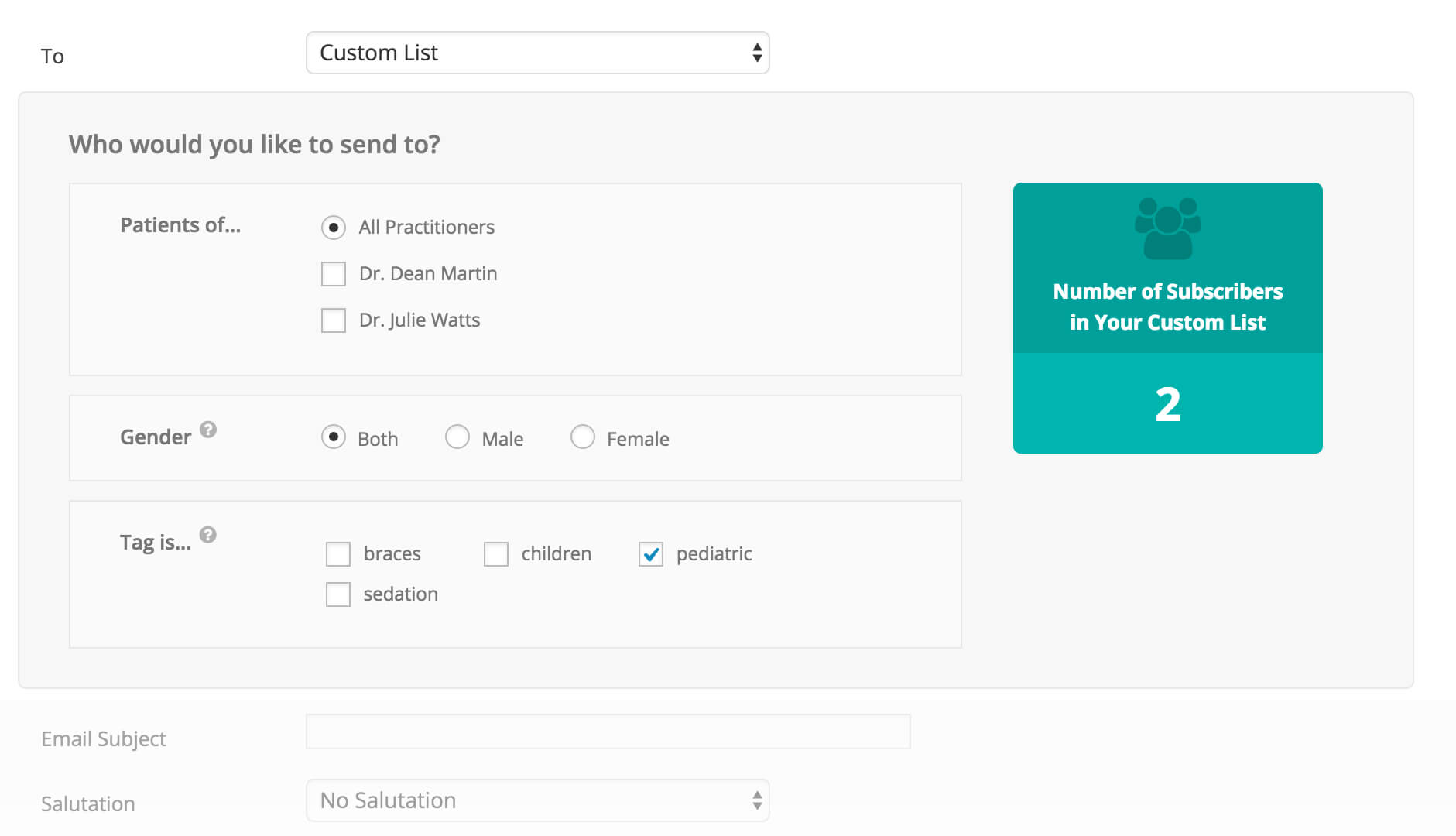
Option 2: Send an Email from Subscribers Page
- After logging in to your dashboard, click the Subscribers tab.
- Click the Manage Tags button, located top right of the page.
- Click the down arrow of the tag you want to email, then select Send Email from the menu.
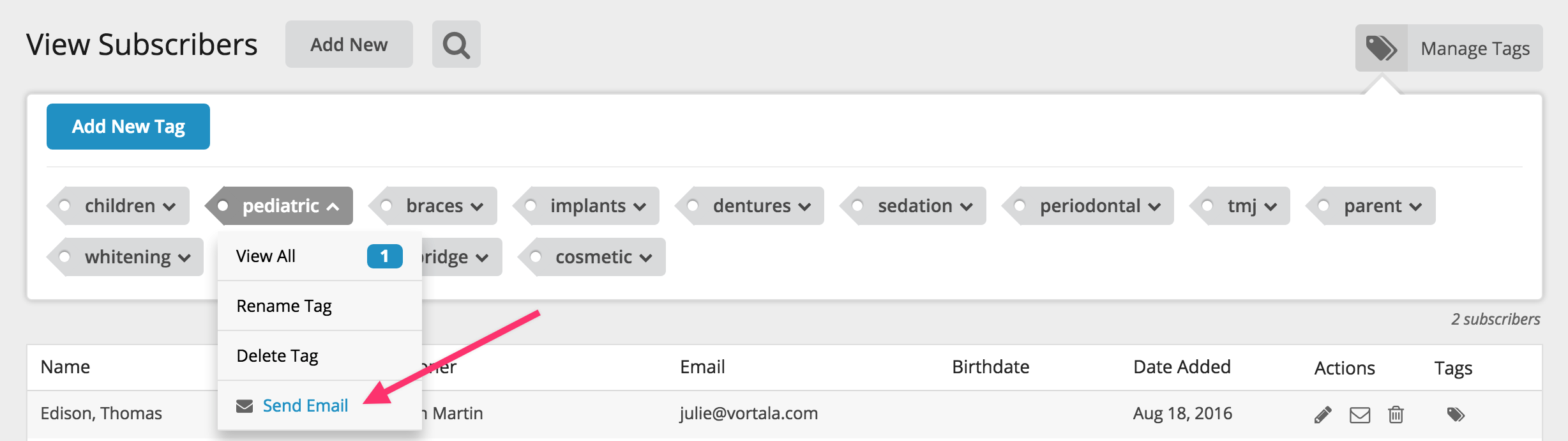
- The “Send Email” feature will open, and will pre-select “Custom List” from the “To” dropdown menu, and automatically populate the checkbox of the tag you selected to send an email to. From there you can further filter your list, choose a template as a starter, or simply start typing out your email.
![]()
Improve Retention and Referrals By Emailing Your Patients
In the quest for new patients, it’s often easy to forget to market yourself to your existing patients. This new tagging feature is meant to provide you with an easy, targeted way to email patients to improve retention, which naturally increases referrals. Stay top-of-mind with targeted email campaigns and build long-term patient relationships.
